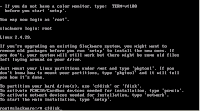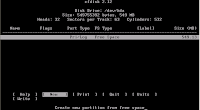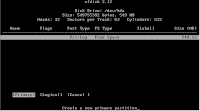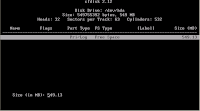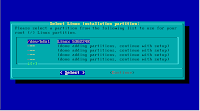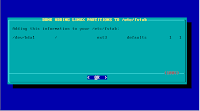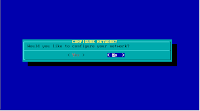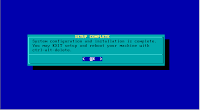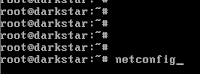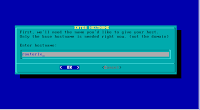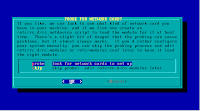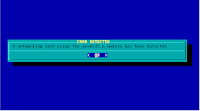Resurrect your old pc
Recycle your Computer


(internet)
Don't dispose of your old computer
Throwing away a PC really is a waste, re-use or recycling are always preferable options. Usually an old PC still work well but many think that is obsolete and a computer outdated is annoyng and it must be replaced.
We can recycle our computer !!
We can donate our computer !!
We can get new life our PC !!
How can I recycle it ?
What software have i to use ? Operating System ?
Well , Linux breathes new life into old hardware !!!!!
Ok, Ready , GO !!!


(internet)
Don't dispose of your old computer
Throwing away a PC really is a waste, re-use or recycling are always preferable options. Usually an old PC still work well but many think that is obsolete and a computer outdated is annoyng and it must be replaced.
We can recycle our computer !!
We can donate our computer !!
We can get new life our PC !!
How can I recycle it ?
What software have i to use ? Operating System ?
Well , Linux breathes new life into old hardware !!!!!
Ok, Ready , GO !!!